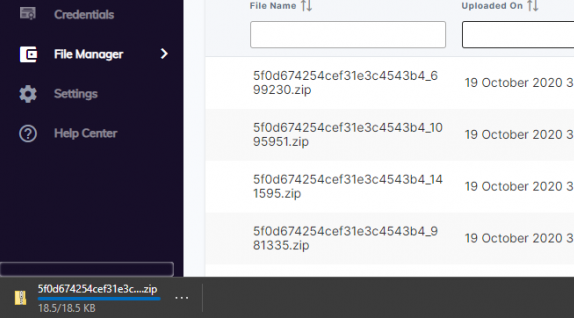File Manager: view uploaded files
After you uploaded your file to create a credential or learner record/s, you can view the status and download those files on the File Manager page.
a. Click File Manager.
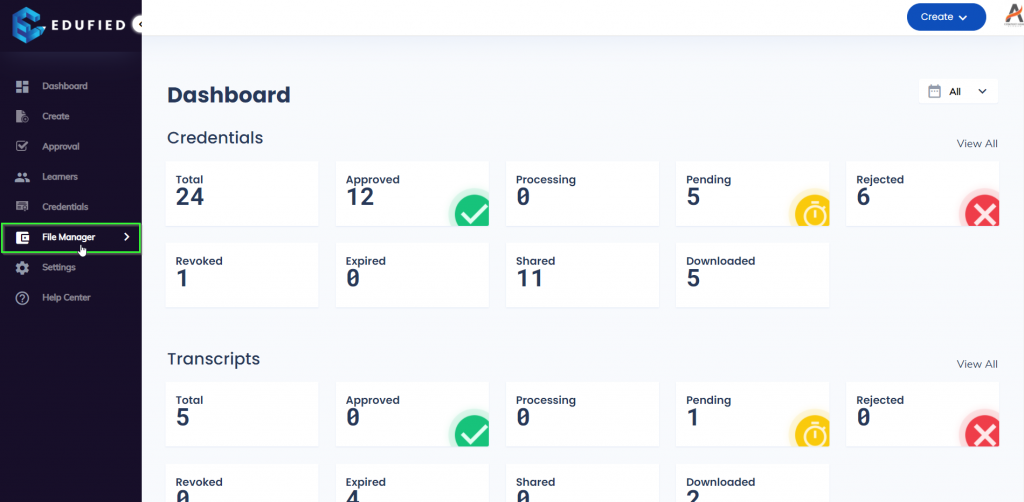
b. You will be able to see the failed, success, and processing files.
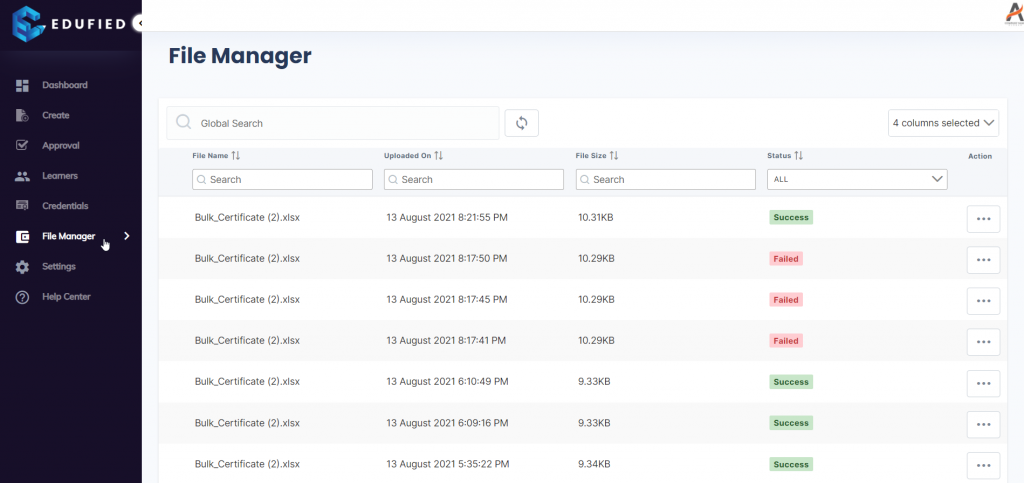
c. You can also download those files, by clicking the More options icon of the specified file.
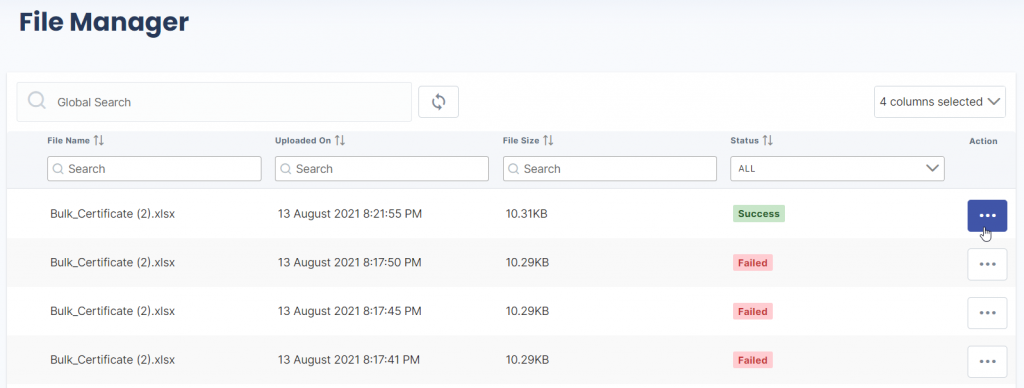
d. Click Download.
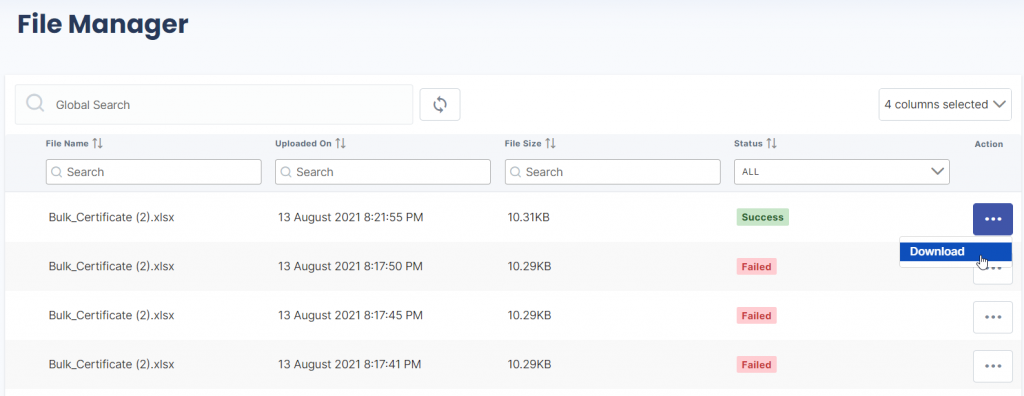
e. Downloaded files can be seen in the download section of the web browser.