How to approve or reject a credential
Approving credential:
Method 1: Approving single credential
a. Click Approval.
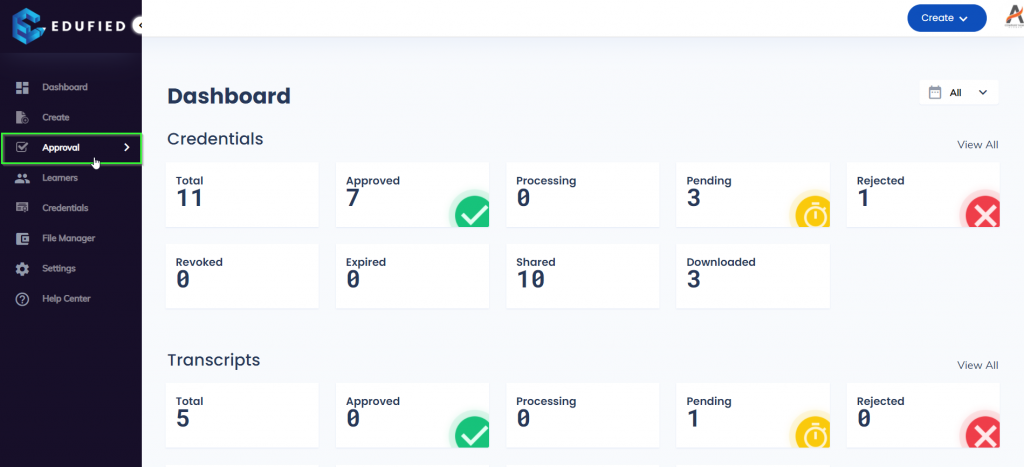
b. Either click Certificates or Transcripts.
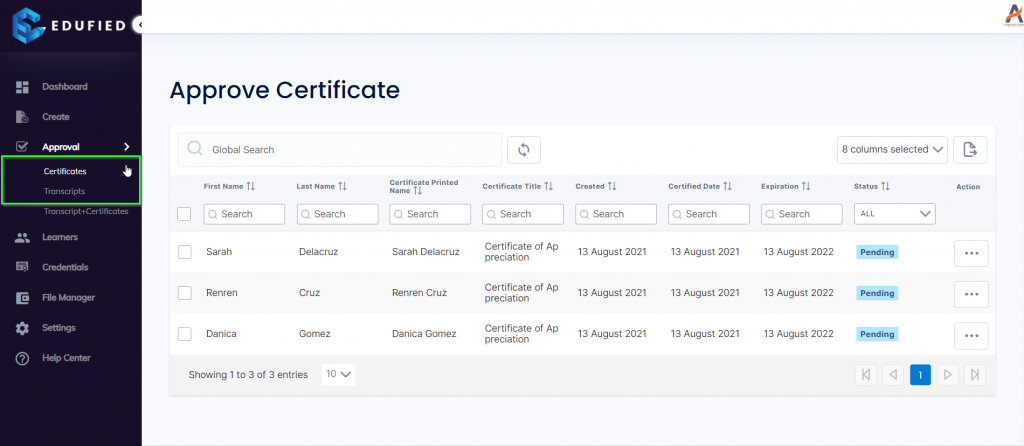
c. Click More options icon.
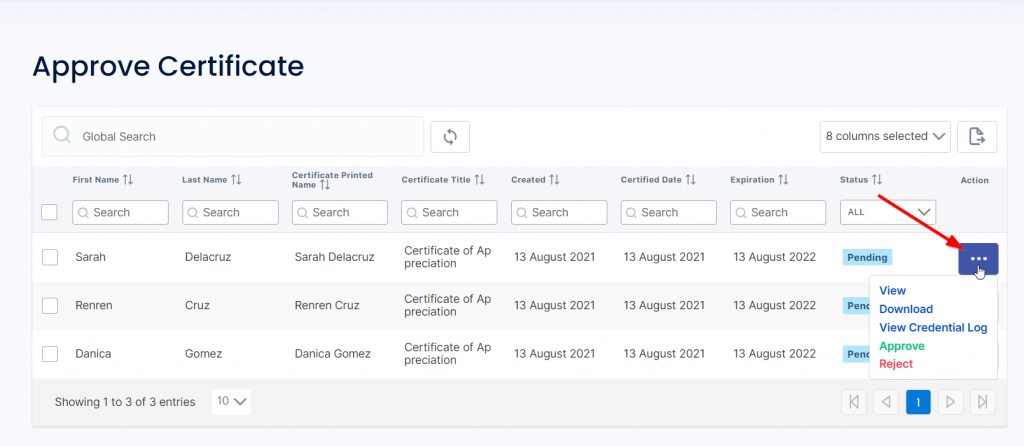
d. Click Approve.
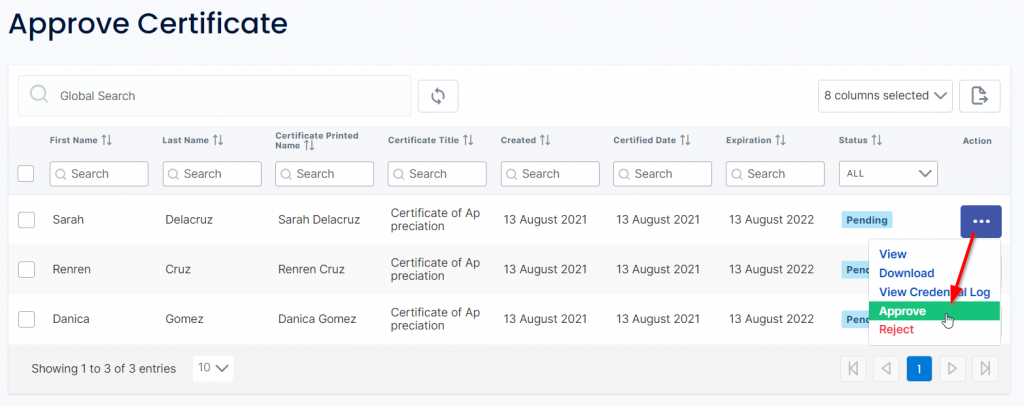
e. You will be able to see the credential details, click Approve.
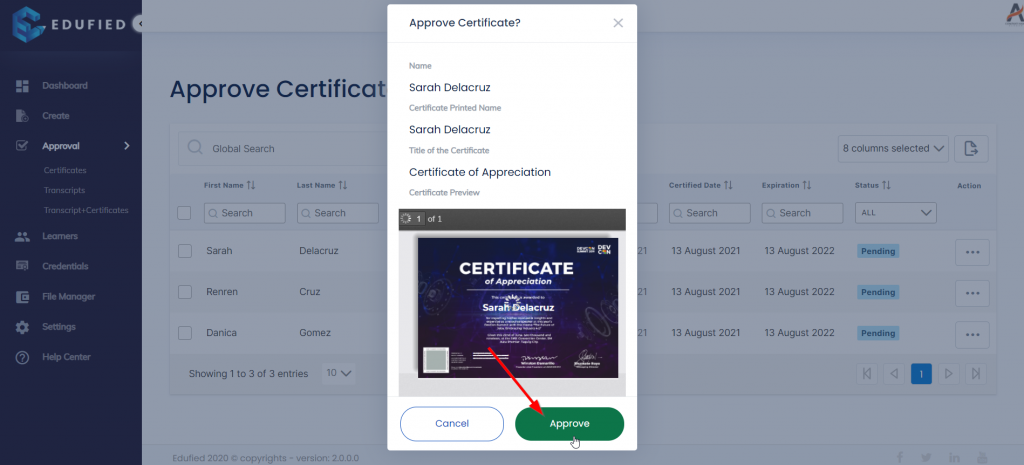
f. You will see a success message that the credential is in process of approval, just wait a few minutes to successfully approved the credentials.
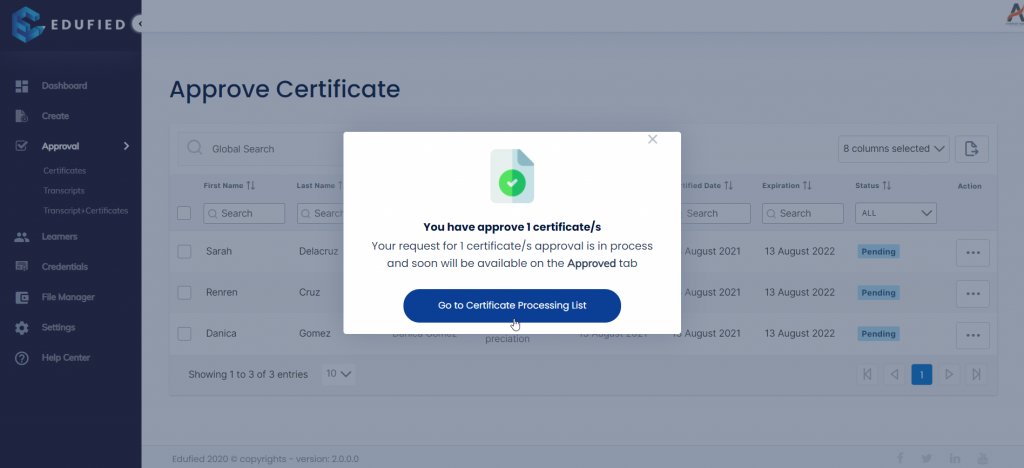
g. You can also click Go to Certificate Processing List to be able to see how many credentials are in process.
Method 2: Approving bulk credential
a. Click Approval.
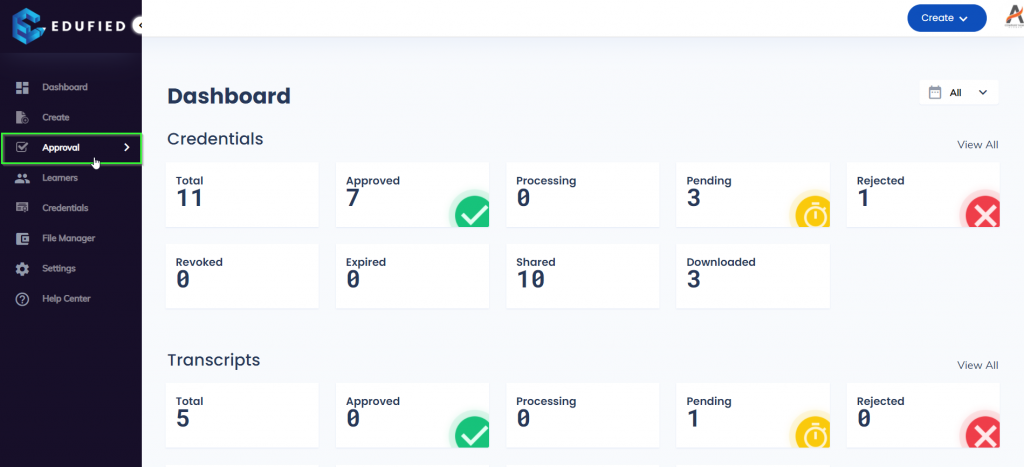
b. Either click Certificates or Transcripts.
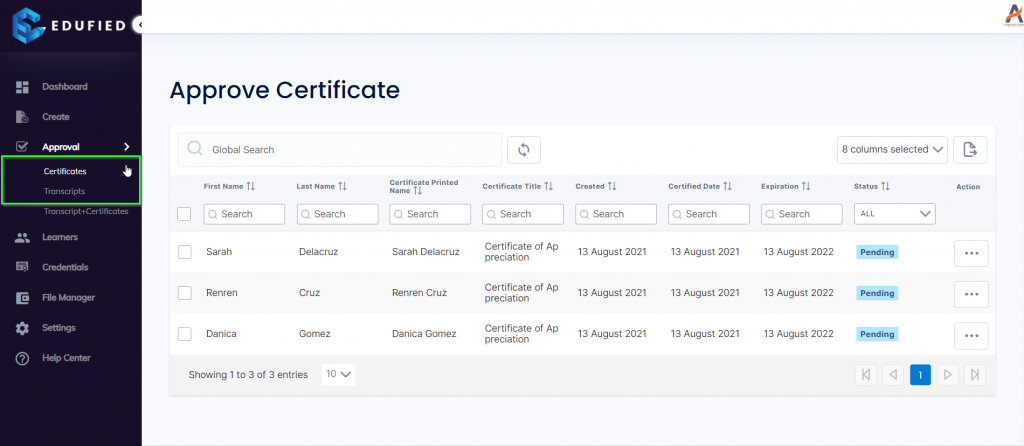
c. Click the checkbox of the specified credentials.
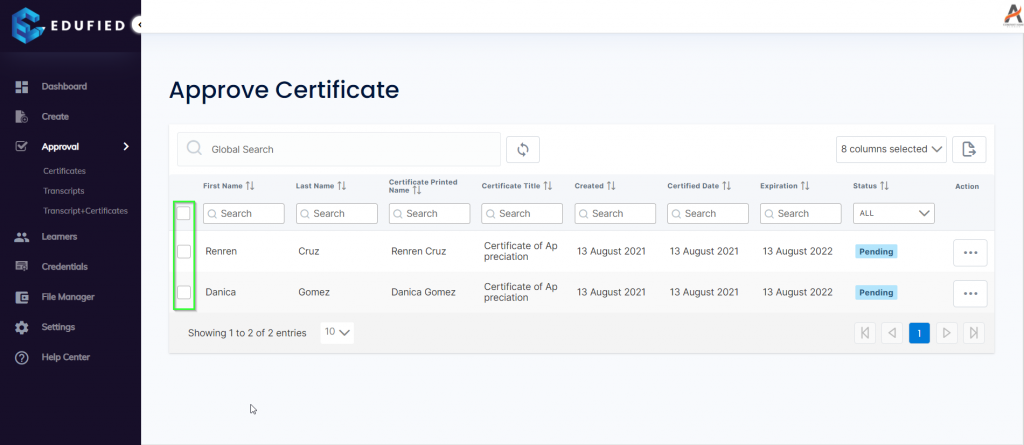
d. Click Approve Credentials.
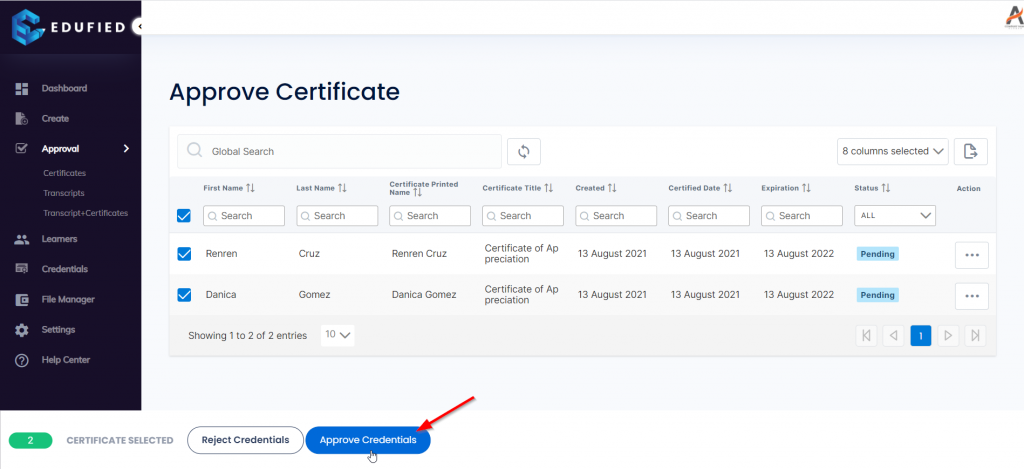
e. You will see a success message that the credentials are in process of approval, just wait for a few minutes to successfully approved the credentials.
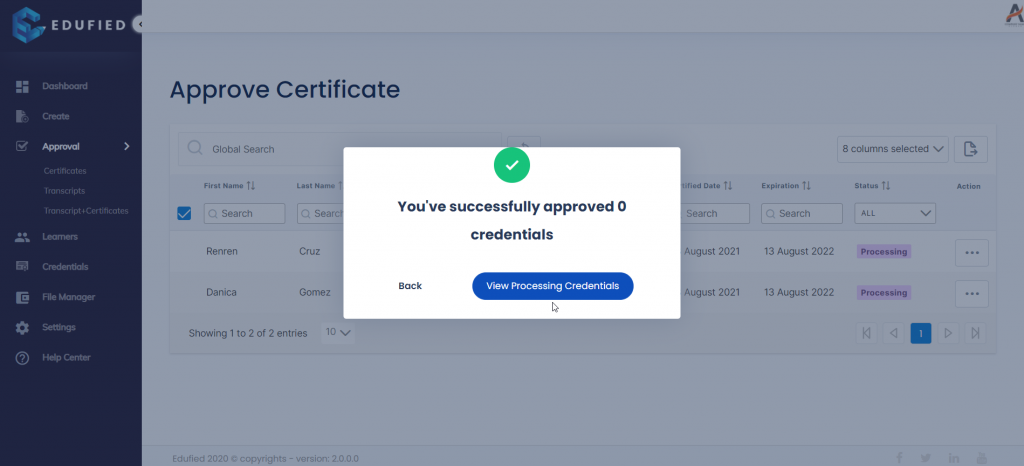
f. You can also click View Processing Credentials to see how many credentials are in process.
Rejecting credential:
Method 1: Rejecting single credential
a. Click Approval.
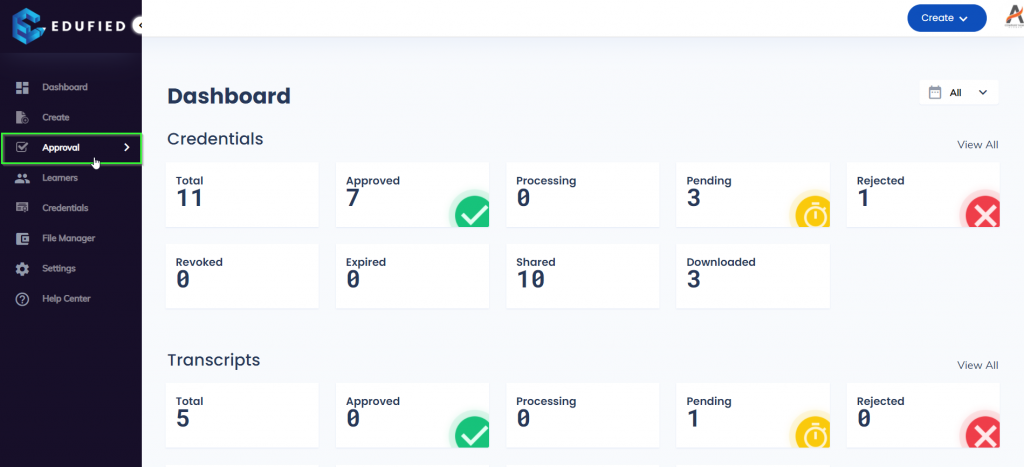
b. Either click Certificates or Transcripts.
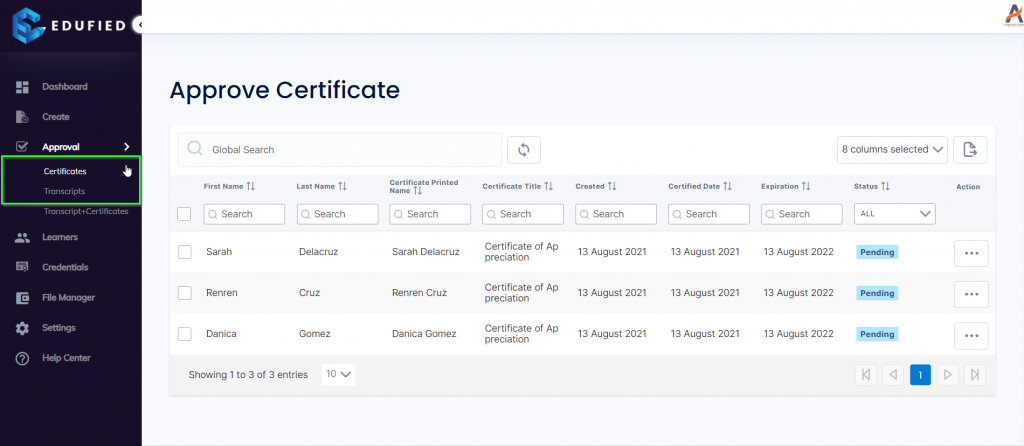
c. Click the More options icon.
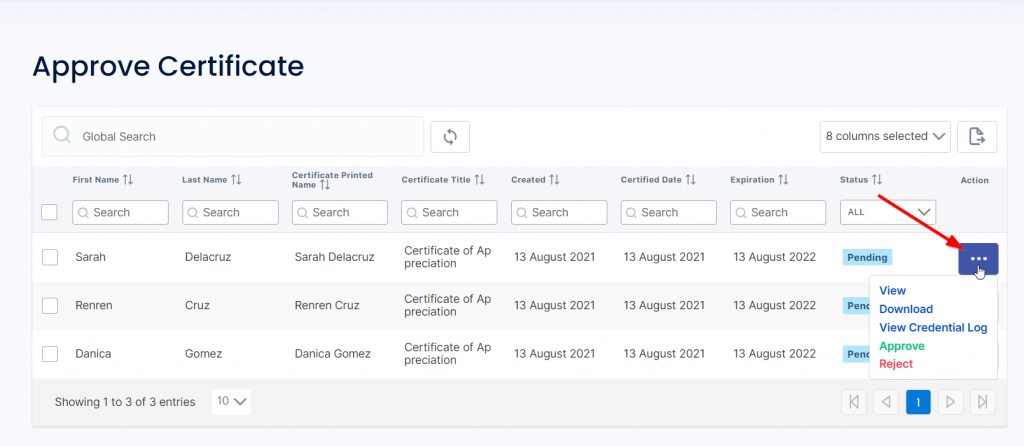
d. Click Reject.
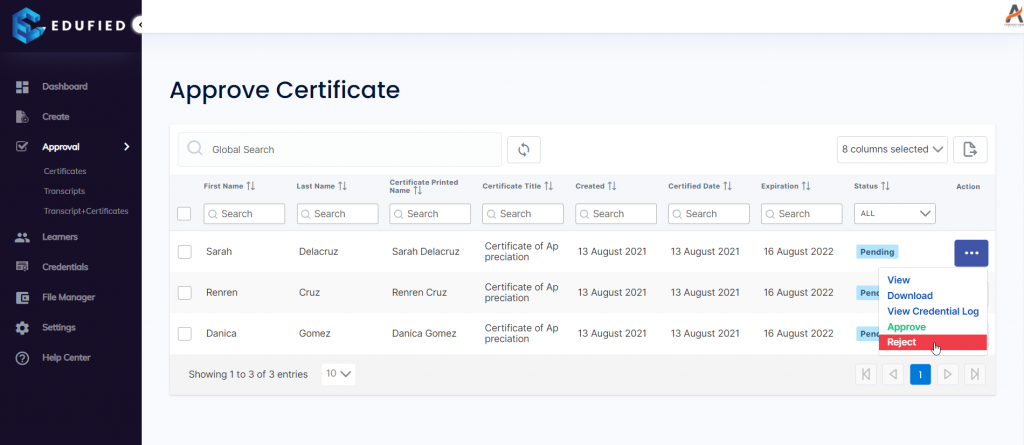
e. You will be able to see the credential details, click Reject.
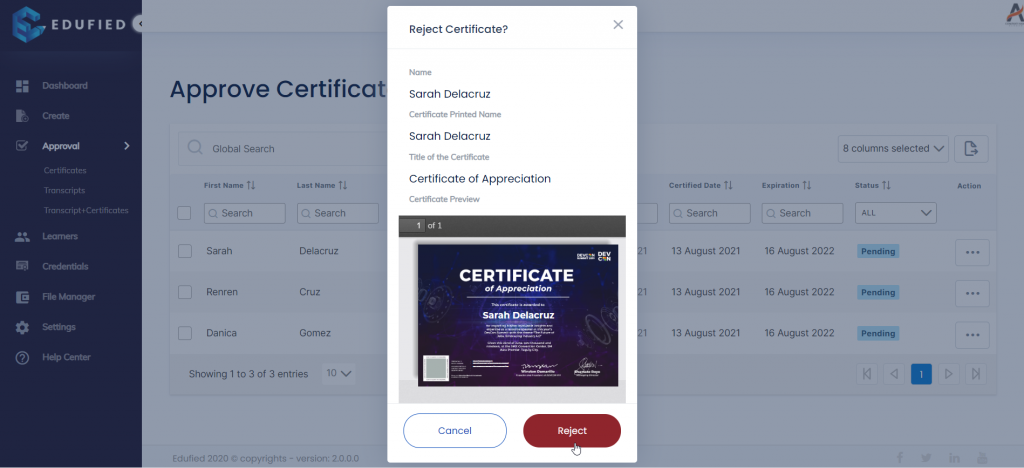
f. You will see a success message that the credential is rejected
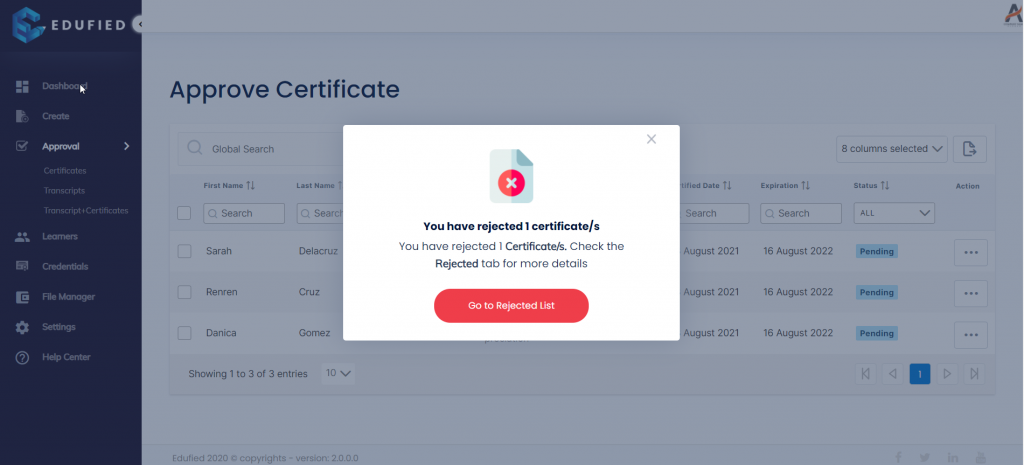
g. You can click Go to Rejected List to view the rejected credentials.
Method 2: Rejecting bulk credential
a. Click Approval.
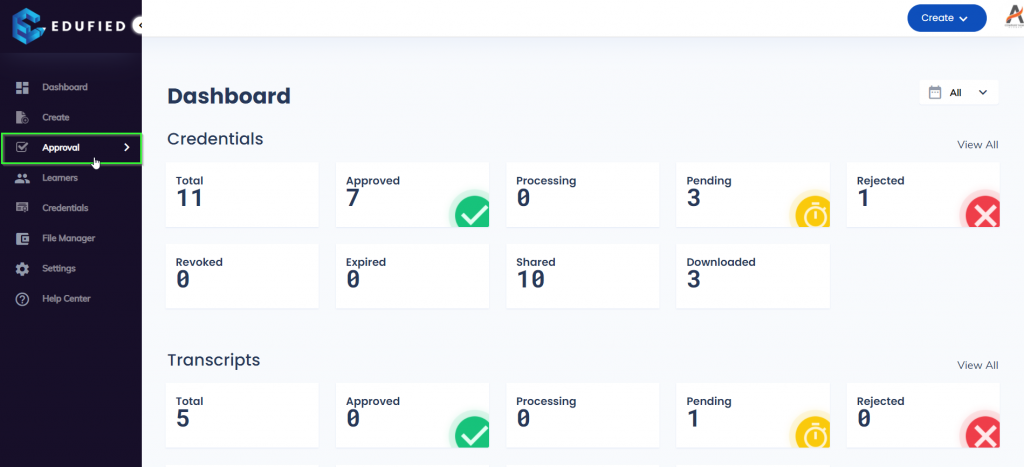
b. Either click Certificates or Transcripts.
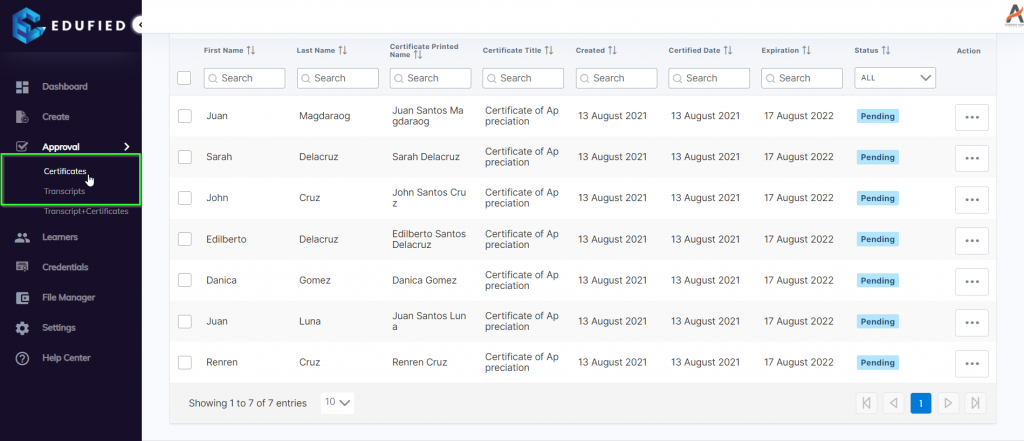
c. Click the checkbox of the specified credentials.
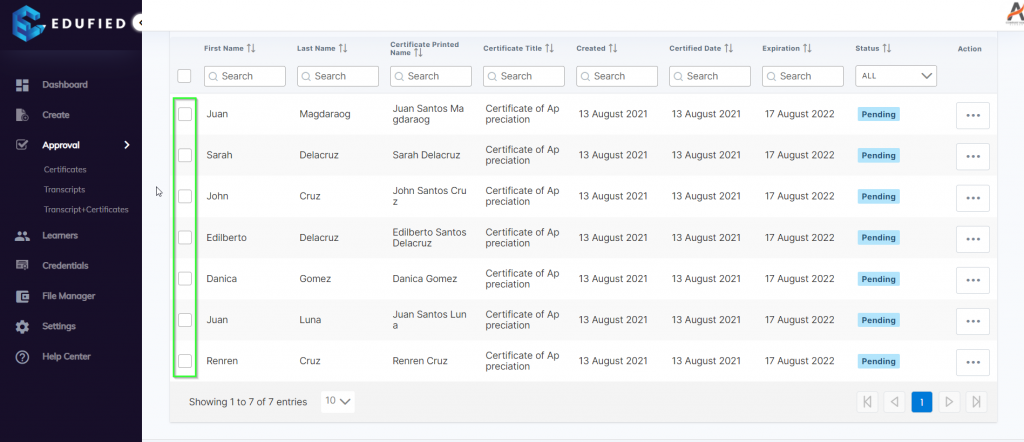
d. Click Reject Credentials.
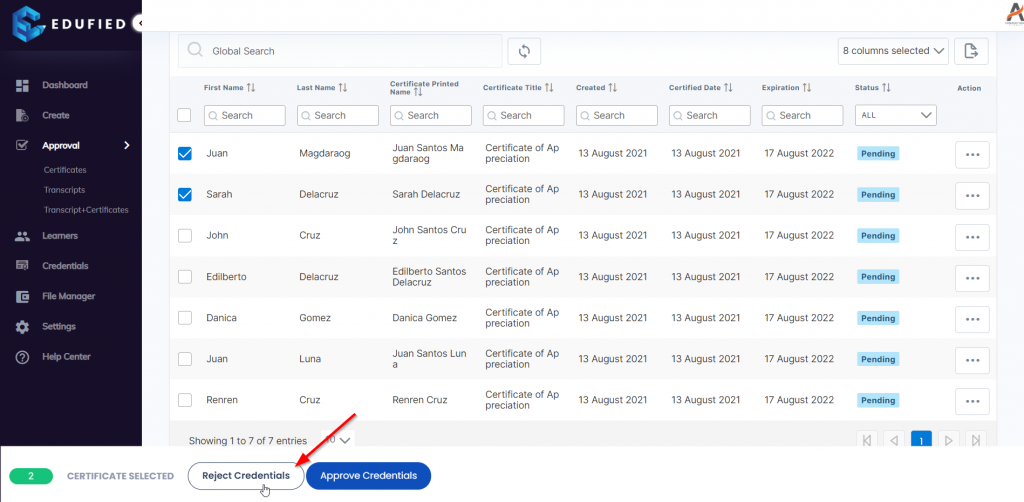
e. You will see a success message that the credentials are rejected.
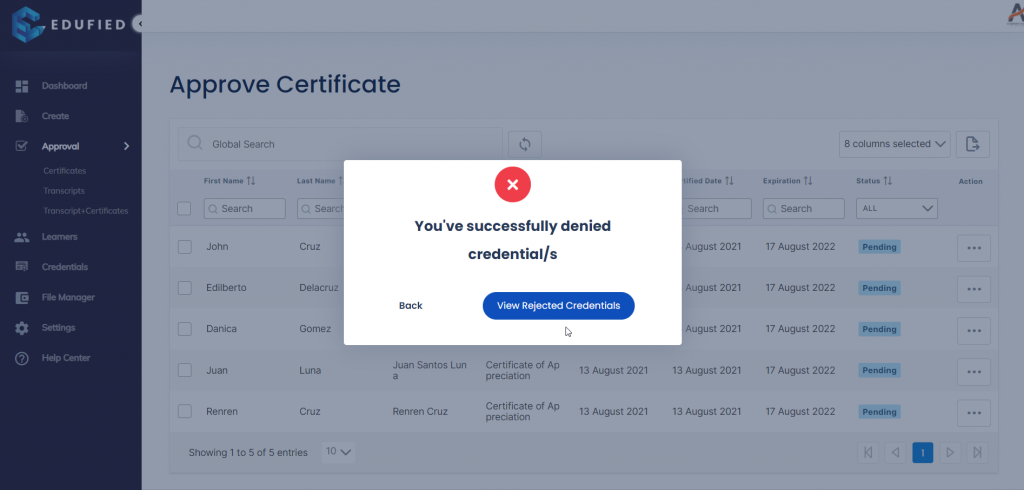
f. You can click View Rejected Credentials to view the rejected credentials.